User Guide
Slick Shifter User Guide
Title: Slick Shifter
Gameplay:
Slick Shifter is a 2D racing platformer in which the player takes control of a powerful offroad vehicle! The aim of the game is to drive through the environment and reach the finish line in the quickest time possible. Throughout the level there are many obstacles to avoid and navigate, be extra careful around the toxic green waste! If the vehicle falls into the waste, it’s game over and the level will restart. The player also has a speed boost available every 10s, this can help you to gain speed through the level, but if used at the wrong time some obstacles will become very tricky indeed. Compete against your friends and see who can get the fastest time, the glory of the fastest three positions are displayed on the Podium!
Control Scheme:
Please note that the required input devices for Slick Shifter are a keyboard and mouse/touchpad. Gamepads or touch input modes are not supported.
- Menu Screen Navigation. Menu screen navigation is performed using the mouse. The user can select different menu items by hovering over them with the cursor and pressing the left-click button. Menu items will be highlighted in orange when the mouse is hovering over them.
- Gameplay Controls. Slick Shifter uses a “WASD” control scheme with the space bar for abilities. When loaded into the main level the player is now able to take control of the vehicle using the following buttons:
The “W” key accelerates the vehicle forwards or right across the screen.
The “S” key accelerates the vehicle backwards or left across the screen.
The “A” key rotates the vehicle counter-clockwise.
The “D” key rotates the vehicle clockwise.
The “Space” key activates the boost ability.
The “esc” key pauses and resumes the game.
Game Functions and Screens:
Main Menu: The main menu screen is loaded when the user first opens the game. It allows for navigation between the various game sections. The function of each button and section are described below.
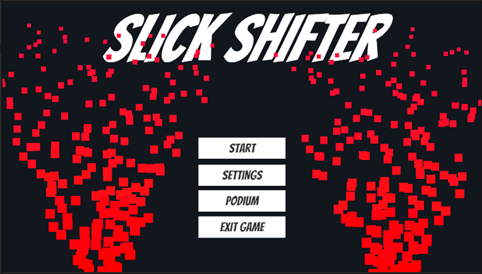
Start Button:
Pressing the start button will take the player directly to the main game screen. This is the core gameplay loop and from here the player takes control of the vehicle. Please view the “Main Game” section for detail on the functions present in this mode.

Settings Button:
Pressing the settings button will take the player to the settings menu. The settings menu allows the user to change the volume of the background music and engine noises by adjusting the slider bars onscreen. The user may navigate back to the main menu by pressing the “MAIN MENU” button.
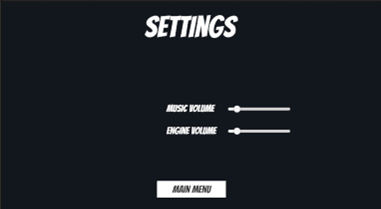
Podium Button:
Pressing the PODIUM button take the player to the PODIUM screen. This section will display the three player names and times. The podium positions are updated each time the player completes the level. The user may navigate back to the main menu by pressing the “MAIN MENU” button.
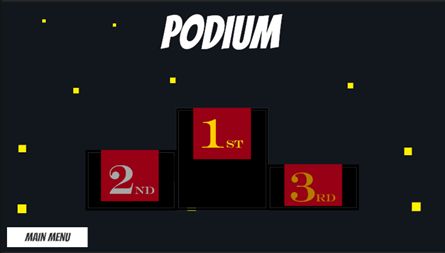
Exit Button:
Pressing the “EXIT GAME” button will cause the application to terminate.
Main Game:
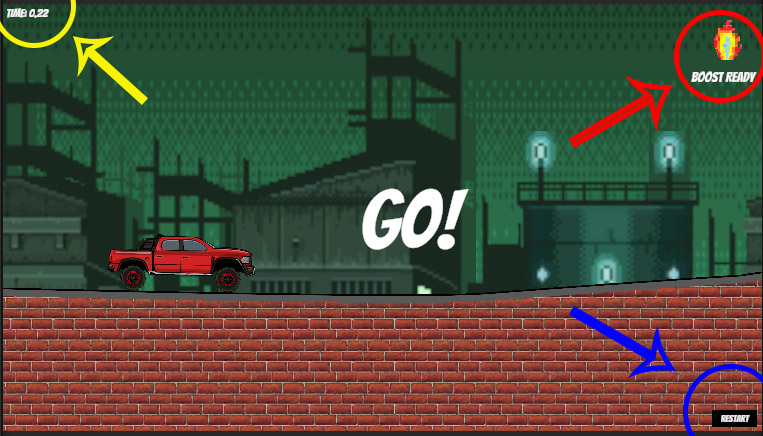
From the main game screen, the user may now control the vehicle and attempt to complete the level.
There are multiple UI elements displayed to the player:
- The Boost Icon highlighted in red informs the player when the boost ability can be used. If the icon is coloured and “Boost Ready” is displayed the ability can be used. If the icon is dark and “Boost Ready” is not displayed the ability cannot be used. Boost cooldown is 10s. The two modes are displayed below.
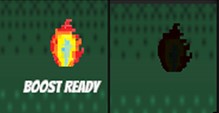
- The game time highlighted in yellow displays to the user how long they have been playing the level.
- The restart button highlighted in blue allows the user to restart the level.
Pause Menu:
When in the main game, the user can access the pause menu by pressing the escape key. The pause menu freezes the game. The game may be resumed by pressing the escape key again or selecting the “Resume” button. Alternatively, the player may return to the main meu by pressing the “MAIN MENU” button.
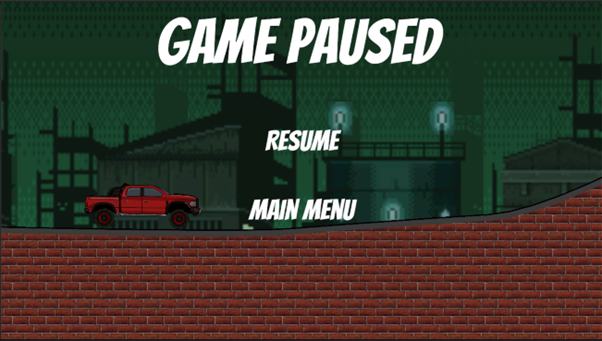
End of Game Screen:
After successfully completing the level the player has the option of saving their score and name for the podium by entering text into the filed shown below and pressing the return key.
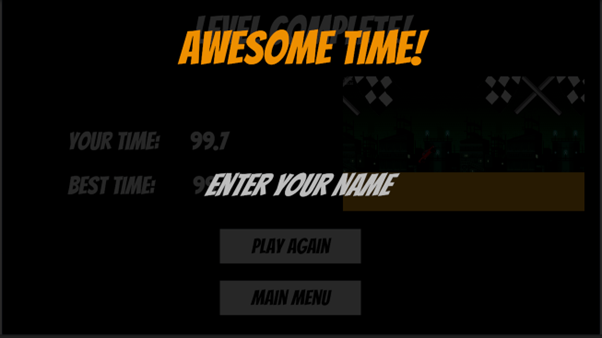
After the player enters their name the end game screen is displayed. The play may restart the level by pressing the “PLAY AGAIN” button or return to the main menu by pressing the “MAIN MENU” button.
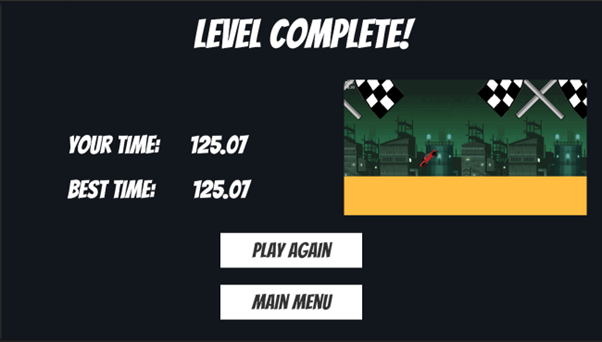
Slick Shifter
| Status | Released |
| Author | aidan(apjudd) |
| Genre | Sports |
More posts
- DocumentationMay 26, 2023
- Devlog 5: UI and PolishMay 21, 2023
- Game TestingMay 17, 2023
- Devlog 4: GraphicsMay 14, 2023
- DevLog 2: Level BlockingMay 06, 2023
- Devlog 3: Enemies and PuzzlesMay 06, 2023
- Devlog 1: Player MovementApr 23, 2023
- Game ConceptApr 13, 2023
Leave a comment
Log in with itch.io to leave a comment.